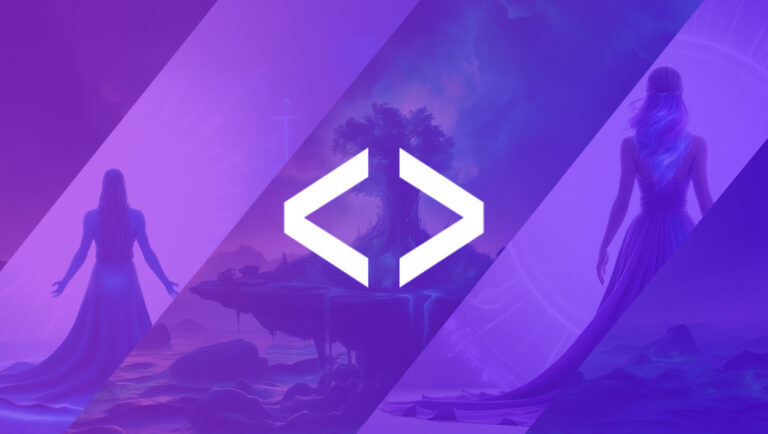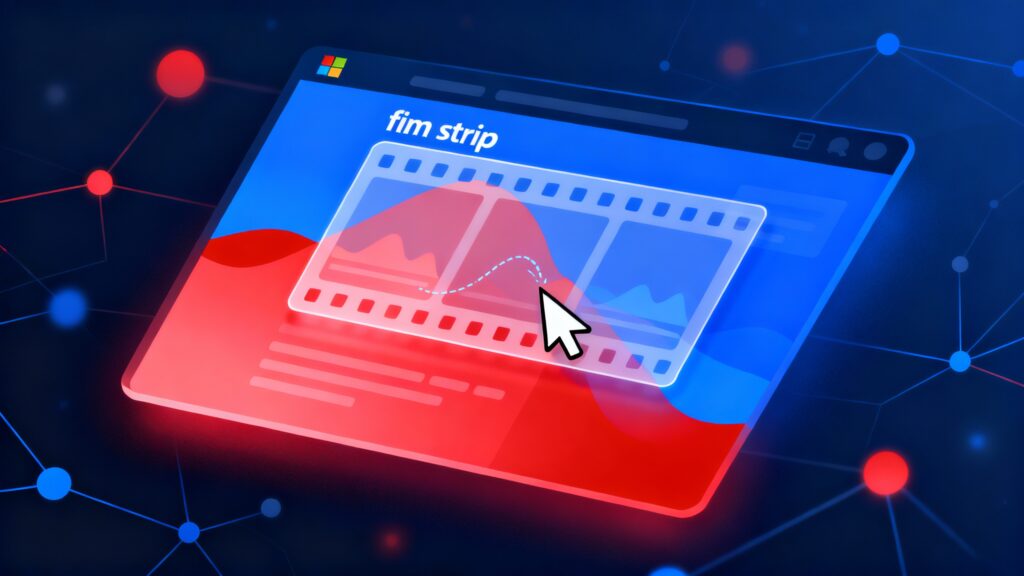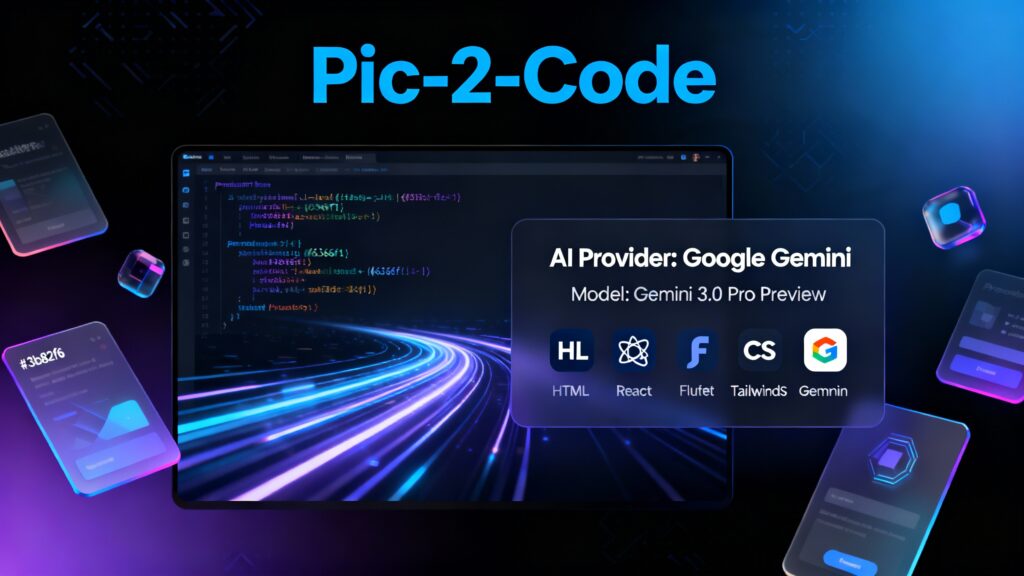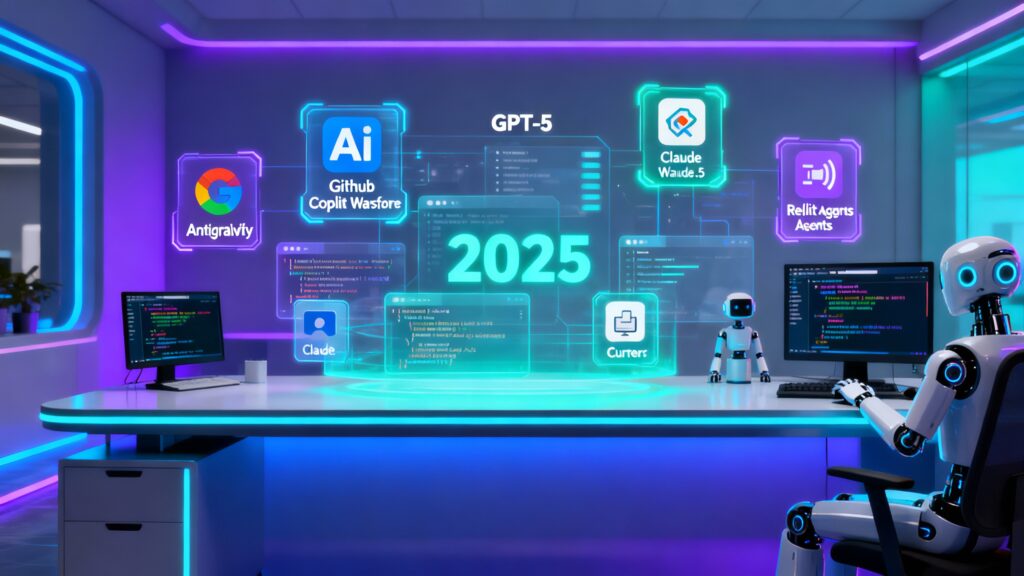When a server or process is occupying a specific port, sometimes you need to terminate it to free up the port or stop the service. The process to do this varies slightly between Windows and macOS. Here’s a step-by-step guide for both platforms.
On Windows
Step 1: Find the Process ID (PID) Using the Desired Port
To find which process is using a particular port, such as port 8081, use the netstat command in the Command Prompt.
Open Command Prompt as Administrator.
Run the following command:
netstat -ano | findstr :8081 Example output:
TCP 0.0.0.0:8081 0.0.0.0:0 LISTENING 35248
TCP [::]:8081 [::]:0 LISTENING 35248The PID (Process ID) is 35248 in this example.
Step 2: Kill the Process Using the PID
Once you know the PID of the process, you can terminate it using the taskkill command:
taskkill /PID 35248 /F
This will forcefully terminate the process with PID 35248. You should see a success message like:
SUCCESS: The process with PID 35248 has been terminated.
Step 3: Verify the Process is Terminated
To ensure the process is no longer running, run the netstat command again:
netstat -ano | findstr :8081
If the process has been terminated, there will be no output for that port.
On macOS
Step 1: Find the Process ID (PID) Using the Desired Port
To identify which process is using a port (e.g., 8081), use the lsof command:
Open the Terminal.
Run the following command:
lsof -i :8081 Example output:
COMMAND PID USER FD TYPE DEVICE SIZE/OFF NODE NAME
node 1234 user 12u IPv6 0x23ad33110b12bd7b 0t0 TCP *:8081 (LISTEN)
The PID here is 1234.
Step 2: Kill the Process Using the PID
Once you have the PID, use the kill command to terminate the process:
kill -9 1234
The -9 option forcefully kills the process.
Step 3: Verify the Process is Terminated
To confirm the process has been terminated, run the lsof command again:
lsof -i :8081
If the process has been terminated, no output will be shown for that port.
Summary
Windows:
Find PID:
netstat -ano | findstr :<port>Kill Process:
taskkill /PID <PID> /FmacOS:
Find PID:
lsof -i :<port>Kill Process:
kill -9 <PID>This approach works well for terminating processes on specific ports, freeing them for other services.