Django is a popular web framework written in Python that makes it easy to build powerful web applications quickly. This step-by-step guide will help you set up your development environment and create your first Django project. Let’s dive right into it!
Step 1: Install Python
Ensure that you have Python installed on your system. If you haven’t installed it yet, head over to the official Python website and download the latest version.
Step 2: Check Python Version
After installing, verify the installation and check the version of Python using this command in your terminal:
python --version
If Python is successfully installed, it will display the version number, e.g., Python 3.8.5.
Step 3: Create a Virtual Environment
Using a virtual environment is a good practice to manage dependencies for different projects. Here’s how you can create a virtual environment named django-venv:
python -m venv django-venv
After running this command, a folder named django-venv will be created in your project directory.
Step 4: Navigate to the Virtual Environment Folder
Change your current directory to the newly created virtual environment:
cd django-venv
Step 5: Activate the Virtual Environment
To start using your virtual environment, activate it by navigating to the Scripts folder and using the activate command:
For Windows:
cd Scripts
activate
For macOS/Linux:
source bin/activate
After activation, your terminal will display the virtual environment name in parentheses, like this:
(django-venv) c:\Users\YourName\Desktop\django-venv\Scripts>
To deactivate the virtual environment later, just use the command:
deactivate
Step 6: Install Django in the Virtual Environment
Now that your virtual environment is activated, you should install Django within it. Use this command:
(django-venv) python -m pip install django
Step 7: Verify Django Installation
To ensure that Django was installed successfully, check the Django version with:
(django-venv) python -m django --version
You should see the installed Django version, such as 3.2.7.
Creating a Django Project
Once the virtual environment is set up and Django is installed, let’s create a new Django project.
Step 8: Create a New Django Project
Navigate to the location where you want to create your project and run:
(django-venv) django-admin startproject myfirstproject
This command will create a new Django project named myfirstproject. The project structure should look like this:
myfirstproject/
├── manage.py
└── myfirstproject/
├── __init__.py
├── settings.py
├── urls.py
└── wsgi.py
Step 9: Navigate to Your Project Folder
Change your directory to the newly created project folder:
cd myfirstproject
Step 10: Run the Development Server
Now that your Django project is set up, let’s run the development server to check if everything is working:
(django-venv) python manage.py runserver
Open your browser and go to http://127.0.0.1:8000/. You should see the Django welcome page!
Additional Steps: Adding HTML, CSS, and JavaScript Files
To add static files (HTML, CSS, and JavaScript) to your Django project:
Step 11: Create a Templates Folder
Create a folder named templates in your project directory:
myfirstproject/
└── templates/
Step 12: Create an index.html File
Inside the templates folder, create an index.html file and add your HTML content:
<!DOCTYPE html>
<html lang="en">
<head>
<meta charset="UTF-8">
<meta name="viewport" content="width=device-width, initial-scale=1.0">
<title>Welcome to Django</title>
<style>
body {
background-color: #f4f4f4;
font-family: Arial, sans-serif;
text-align: center;
padding-top: 50px;
}
</style>
</head>
<body>
<h1>Welcome to Your First Django Project</h1>
</body>
</html>
Step 13: Update views.py
In the myfirstproject folder, update the views.py file to render the index.html file. If views.py does not exist, create it:
from django.shortcuts import render
def home(request):
return render(request, 'index.html')
Step 14: Update urls.py
In the urls.py file, map the URL to the new view:
from django.contrib import admin
from django.urls import path
from . import views
urlpatterns = [
path('admin/', admin.site.urls),
path('', views.home, name='home'),
]
Step 15: Restart Your Server
Restart your server to apply the changes:
(django-venv) python manage.py runserver
Now, navigate to http://127.0.0.1:8000/, and you should see your custom HTML page!
Conclusion
Congratulations! You’ve successfully set up a Django project, created a virtual environment, and configured a basic HTML file to display on your website. Keep experimenting with Django to explore its powerful features.
Happy coding! ✨







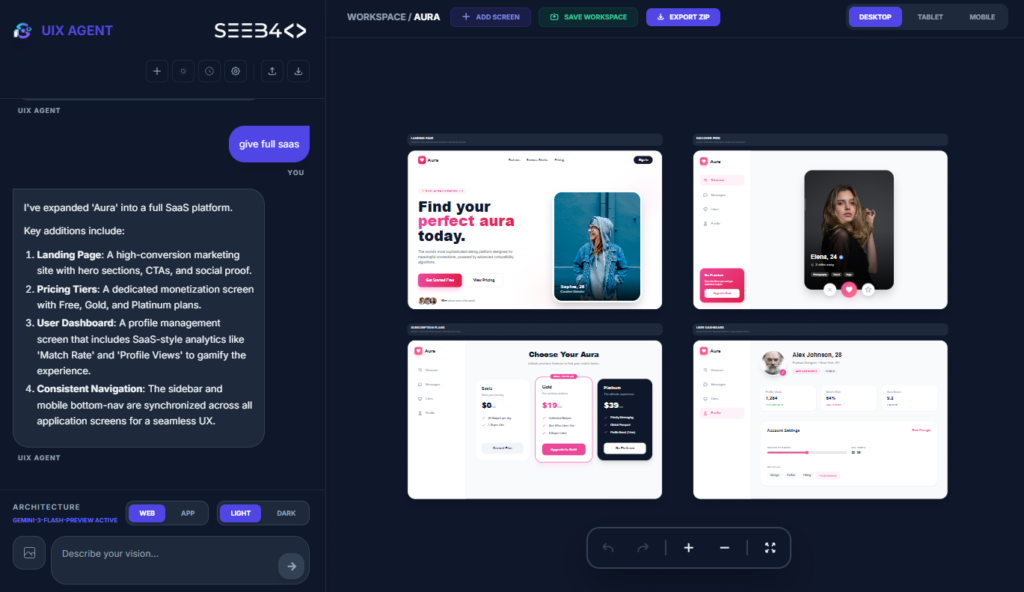



Genuinely no matter if someone doesn’t know after that its up to other visitors that they will assist, so
here it happens.
It’s the best time to make a few plans for the longer term
and it is time to be happy. I’ve learn this post and if I may I desire to counsel you few interesting issues or tips.
Perhaps you can write subsequent articles regarding this article.
I want to learn more issues about it!
It’s an remarkable post for all the internet
visitors; they will get benefit from it I am sure.
This is a topic that is close to my heart…
Take care! Exactly where are your contact details though?
You have made some decent points there. I checked on the web to learn more about the issue and found most people will go along with
your views on this website.
Spot on with this write-up, I actually feel this web site needs far more attention. I’ll probably be back again to see
more, thanks for the advice!
An impressive share! I have just forwarded this onto a
coworker who had been doing a little research on this.
And he in fact ordered me breakfast due to the fact that I stumbled upon it for him…
lol. So allow me to reword this…. Thanks for the meal!!
But yeah, thanks for spending time to talk about this matter here on your web site.
When I initially commented I seem to have clicked on the -Notify me when new
comments are added- checkbox and from now on every time a comment
is added I receive four emails with the exact same comment.
Is there a means you are able to remove me from that service?
Thanks a lot!
Way cool! Some extremely valid points! I appreciate you
writing this post and the rest of the site is also very good.
My brother suggested I might like this web site. He was totally right.
This post actually made my day. You cann’t imagine simply how much
time I had spent for this info! Thanks!
Hi! This is my first visit to your blog! We are a collection of volunteers
and starting a new initiative in a community in the same niche.
Your blog provided us beneficial information to work on. You
have done a marvellous job!
Right here is the perfect web site for anyone who hopes to understand this topic.
You realize a whole lot its almost tough to argue with you (not that I personally would want to…HaHa).
You definitely put a brand new spin on a subject that’s been discussed for decades.
Great stuff, just wonderful!
This piece of writing is truly a pleasant
one it helps new net visitors, who are wishing in favor of blogging.
Hello mates, its great paragraph regarding tutoringand completely defined, keep
it up all the time.
Hello there I am so happy I found your blog, I really found you
by error, while I was searching on Yahoo for something else, Regardless I am here now and would just like to say cheers for a
fantastic post and a all round thrilling blog (I also love the theme/design), I
don’t have time to go through it all at the minute but I have
bookmarked it and also included your RSS feeds, so when I have
time I will be back to read much more, Please do keep up the
great work.