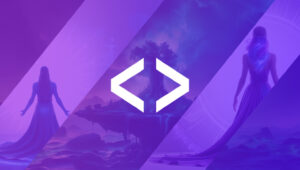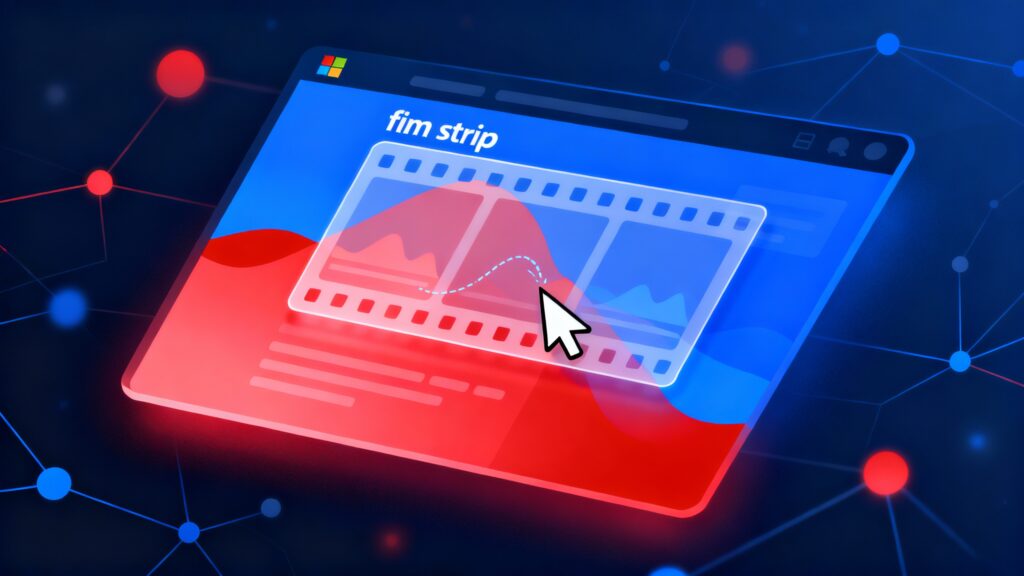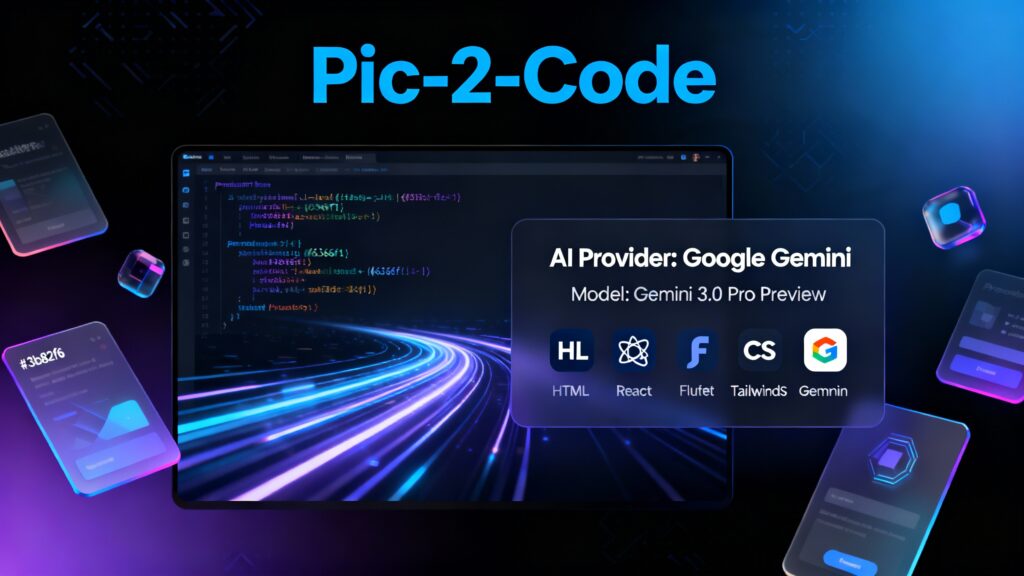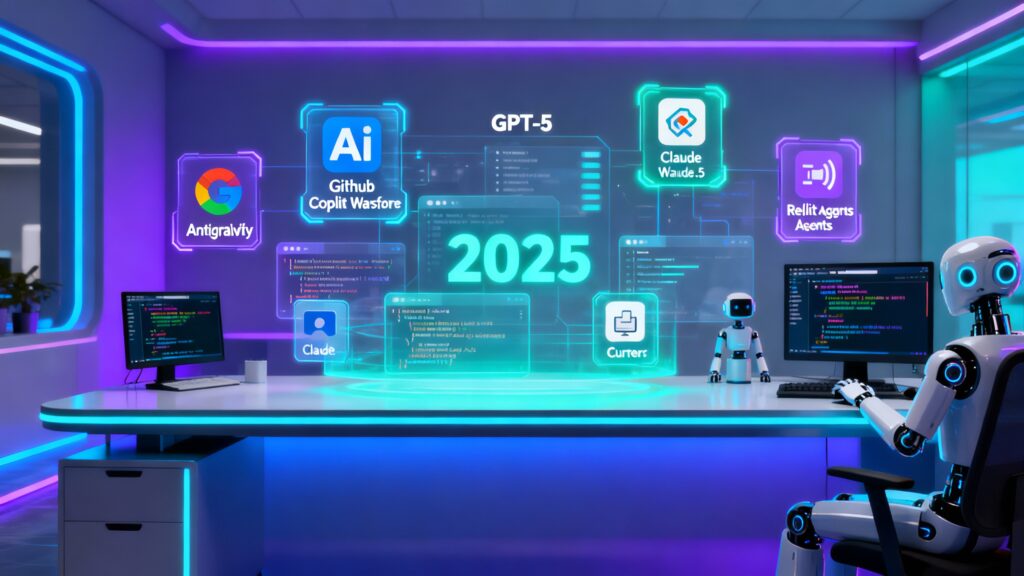CSS selectors are essential for targeting specific HTML elements to apply styles. This guide provides a detailed overview of over 50 CSS selectors, including their syntax, descriptions, and examples to help you style web pages effectively.
1. Universal Selector
Syntax: *
Description: Targets every element on the page, including pseudo-elements and nested elements.
Example:
* {
box-sizing: border-box;
}
Applies box-sizing to all elements for consistent layout calculations.
2. Element/Type Selector
Syntax: element
Description: Targets all elements of a specific HTML tag type.
Example:
div {
background-color: #f0f0f0;
}
Styles all <div> elements with a light gray background.
3. Class Selector
Syntax: .class
Description: Targets elements with a specific class attribute. Multiple elements can share the same class.
Example:
.alert {
color: red;
}
Styles elements with class="alert" in red.
4. ID Selector
Syntax: #id
Description: Targets a single element with a unique ID attribute.
Example:
#header {
font-size: 28px;
}
Styles the element with id="header".
5. Attribute Selector
Syntax: [attribute]
Description: Targets elements with a specific attribute, regardless of its value.
Example:
[disabled] {
opacity: 0.5;
}
Reduces opacity for all disabled elements.
6. Attribute Value Selector
Syntax: [attribute="value"]
Description: Targets elements with an exact attribute value.
Example:
input[type="text"] {
border: 1px solid #ccc;
}
Styles <input> elements with type="text".
7. Attribute Value Contains Selector
Syntax: [attribute*="value"]
Description: Targets elements where the attribute contains the specified value.
Example:
a[href*="login"] {
font-weight: bold;
}
Styles <a> elements with “login” in their href.
8. Attribute Value Starts With Selector
Syntax: [attribute^="value"]
Description: Targets elements where the attribute starts with the specified value.
Example:
a[href^="https"] {
color: green;
}
Styles <a> elements with href starting with “https”.
9. Attribute Value Ends With Selector
Syntax: [attribute$="value"]
Description: Targets elements where the attribute ends with the specified value.
Example:
a[href$=".pdf"] {
text-decoration: underline;
}
Styles <a> elements linking to PDFs.
10. Attribute Value Contains Word Selector
Syntax: [attribute~="value"]
Description: Targets elements where the attribute contains the specified word in a space-separated list.
Example:
[rel~="nofollow"] {
opacity: 0.7;
}
Styles elements with “nofollow” in their rel attribute.
11. Attribute Value Starts With Word Selector
Syntax: [attribute|="value"]
Description: Targets elements where the attribute starts with the specified value, followed by a hyphen.
Example:
[lang|="en"] {
font-family: Arial;
}
Styles elements with lang starting with “en” (e.g., “en-US”).
12. Descendant Selector
Syntax: selector1 selector2
Description: Targets elements that are descendants of another element, at any nesting level.
Example:
nav a {
color: navy;
}
Styles all <a> elements inside <nav>.
13. Child Selector
Syntax: selector1 > selector2
Description: Targets direct children of a specified element.
Example:
ul > li {
margin-bottom: 10px;
}
Styles only <li> elements directly inside <ul>.
14. Adjacent Sibling Selector
Syntax: selector1 + selector2
Description: Targets an element immediately following another at the same level.
Example:
h2 + p {
margin-top: 5px;
}
Styles a <p> element directly following an <h2>.
15. General Sibling Selector
Syntax: selector1 ~ selector2
Description: Targets all sibling elements that follow the first selector.
Example:
h1 ~ p {
color: gray;
}
Styles all <p> elements that are siblings of an <h1>.
16. Grouping Selector
Syntax: selector1, selector2
Description: Applies the same styles to multiple selectors.
Example:
h1, h2, h3 {
font-family: Helvetica;
}
Styles all heading elements with Helvetica font.
17. Combinator Selector (Chaining)
Syntax: selector1selector2 (no space)
Description: Targets elements that match multiple conditions (e.g., element and class).
Example:
span.error {
color: red;
}
Styles <span> elements with class="error".
18. :hover Pseudo-Class
Syntax: selector:hover
Description: Targets an element when the mouse pointer hovers over it.
Example:
button:hover {
background-color: #ddd;
}
Changes button background on hover.
19. :active Pseudo-Class
Syntax: selector:active
Description: Targets an element while it’s being activated (e.g., clicked).
Example:
a:active {
color: purple;
}
Changes link color when clicked.
20. :focus Pseudo-Class
Syntax: selector:focus
Description: Targets an element when it receives focus (e.g., via tab or click).
Example:
input:focus {
border-color: blue;
}
Highlights focused <input> elements.
21. :visited Pseudo-Class
Syntax: selector:visited
Description: Targets links that the user has visited.
Example:
a:visited {
color: gray;
}
Styles visited links.
22. :link Pseudo-Class
Syntax: selector:link
Description: Targets unvisited links.
Example:
a:link {
color: blue;
}
Styles unvisited <a> elements.
23. :not() Pseudo-Class
Syntax: :not(selector)
Description: Targets elements that do not match the specified selector.
Example:
p:not(.intro) {
font-size: 16px;
}
Styles all <p> elements except those with class="intro".
24. :first-child Pseudo-Class
Syntax: selector:first-child
Description: Targets the first child of a parent element.
Example:
li:first-child {
font-weight: bold;
}
Styles the first <li> in a list.
25. :last-child Pseudo-Class
Syntax: selector:last-child
Description: Targets the last child of a parent element.
Example:
li:last-child {
border-bottom: none;
}
Removes the bottom border from the last <li>.
26. :nth-child() Pseudo-Class
Syntax: :nth-child(n)
Description: Targets elements based on their position among siblings (e.g., 2, odd, even).
Example:
tr:nth-child(even) {
background-color: #f2f2f2;
}
Styles even-numbered table rows.
27. :nth-of-type() Pseudo-Class
Syntax: :nth-of-type(n)
Description: Targets elements of a specific type based on their position.
Example:
p:nth-of-type(2) {
color: teal;
}
Styles the second <p> element among its siblings.
28. :first-of-type Pseudo-Class
Syntax: selector:first-of-type
Description: Targets the first element of a specific type among siblings.
Example:
p:first-of-type {
margin-top: 0;
}
Styles the first <p> in a parent.
29. :last-of-type Pseudo-Class
Syntax: selector:last-of-type
Description: Targets the last element of a specific type among siblings.
Example:
p:last-of-type {
margin-bottom: 0;
}
Styles the last <p> in a parent.
30. :nth-last-child() Pseudo-Class
Syntax: :nth-last-child(n)
Description: Targets elements counting from the last child.
Example:
li:nth-last-child(2) {
color: red;
}
Styles the second-to-last <li>.
31. :nth-last-of-type() Pseudo-Class
Syntax: :nth-last-of-type(n)
Description: Targets elements of a specific type, counting from the last one.
Example:
p:nth-last-of-type(1) {
font-style: italic;
}
Styles the last <p> of its type.
32. :only-child Pseudo-Class
Syntax: selector:only-child
Description: Targets an element that is the only child of its parent.
Example:
div:only-child {
padding: 20px;
}
Styles a <div> that is the only child.
33. :only-of-type Pseudo-Class
Syntax: selector:only-of-type
Description: Targets an element that is the only one of its type among siblings.
Example:
img:only-of-type {
border: 2px solid black;
}
Styles an <img> that is the only image in its parent.
34. :empty Pseudo-Class
Syntax: selector:empty
Description: Targets elements with no children or text content.
Example:
div:empty {
background: gray;
}
Styles empty <div> elements.
35. :enabled Pseudo-Class
Syntax: selector:enabled
Description: Targets form elements that are enabled.
Example:
input:enabled {
background: white;
}
Styles enabled <input> elements.
36. :disabled Pseudo-Class
Syntax: selector:disabled
Description: Targets form elements that are disabled.
Example:
input:disabled {
background: #eee;
}
Styles disabled <input> elements.
37. :checked Pseudo-Class
Syntax: selector:checked
Description: Targets checked radio buttons or checkboxes.
Example:
input:checked {
outline: 2px solid blue;
}
Styles checked <input> elements.
38. :focus-within Pseudo-Class
Syntax: selector:focus-within
Description: Targets an element that contains a focused element.
Example:
form:focus-within {
border: 1px solid blue;
}
Highlights a <form> when any of its inputs are focused.
39. :focus-visible Pseudo-Class
Syntax: selector:focus-visible
Description: Targets elements focused via keyboard navigation (not mouse clicks).
Example:
button:focus-visible {
outline: 3px solid green;
}
Styles buttons focused via keyboard.
40. :target Pseudo-Class
Syntax: selector:target
Description: Targets an element whose ID matches the URL’s fragment identifier.
Example:
:target {
background: yellow;
}
Highlights elements targeted by the URL (e.g., #section1).
41. ::before Pseudo-Element
Syntax: selector::before
Description: Inserts content before an element’s content.
Example:
p::before {
content: "★ ";
}
Adds a star before <p> content.
42. ::after Pseudo-Element
Syntax: selector::after
Description: Inserts content after an element’s content.
Example:
p::after {
content: ".";
}
Adds a period after <p> content.
43. ::first-line Pseudo-Element
Syntax: selector::first-line
Description: Targets the first line of an element’s text.
Example:
p::first-line {
font-weight: bold interventions;
}
Bolds the first line of <p> elements.
44. ::first-letter Pseudo-Element
Syntax: selector::first-letter
Description: Targets the first letter of an element’s text.
Example:
p::first-letter {
font-size: 2em;
}
Enlarges the first letter of <p> elements.
45. ::selection Pseudo-Element
Syntax: selector::selection
Description: Styles text selected by the user.
Example:
::selection {
background: yellow;
color: black;
}
Styles selected text with a yellow background.
46. ::marker Pseudo-Element
Syntax: selector::marker
Description: Targets the marker (e.g., bullet) of list items.
Example:
li::marker {
color: red;
}
Styles list item bullets in red.
47. :root Pseudo-Class
Syntax: :root
Description: Targets the root element of the document (usually <html>).
Example:
:root {
--main-color: #333;
}
Defines a CSS custom property for the document.
48. :where() Pseudo-Class
Syntax: :where(selector)
Description: Groups selectors to apply styles if any match.
Example:
:where(h1, h2, h3) {
color: navy;
}
Styles <h1>, <h2>, and <h3> elements.
49. :is() Pseudo-Class
Syntax: :is(selector)
Description: Matches any element in a list of selectors (similar to :where).
Example:
:is(section, article) p {
line-height: 1.5;
}
Styles <p> elements inside <section> or <article>.
50. :lang() Pseudo-Class
Syntax: selector:lang(code)
Description: Targets elements with a specific language attribute.
Example:
p:lang(fr) {
font-style: italic;
}
Styles <p> elements with lang="fr".
51. :optional Pseudo-Class
Syntax: selector:optional
Description: Targets form elements that are not required.
Example:
input:optional {
border: 1px dashed gray;
}
Styles optional <input> elements.
52. :required Pseudo-Class
Syntax: selector:required
Description: Targets form elements that are required.
Example:
input:required {
border: 1px solid red;
}
Styles required <input> elements.
53. :in-range Pseudo-Class
Syntax: selector:in-range
Description: Targets form elements with values within their valid range.
Example:
input:in-range {
background: green;
}
Styles valid <input> elements (e.g., number inputs).
54. :out-of-range Pseudo-Class
Syntax: selector:out-of-range
Description: Targets form elements with values outside their valid range.
Example:
input:out-of-range {
background: red;
}
Styles invalid <input> elements.
Conclusion
CSS selectors offer powerful and flexible ways to target HTML elements for styling. From basic element selectors to advanced pseudo-classes and pseudo-elements, mastering these tools allows you to create precise, dynamic, and responsive web designs. Experiment with these selectors to elevate your CSS skills and build visually stunning websites!