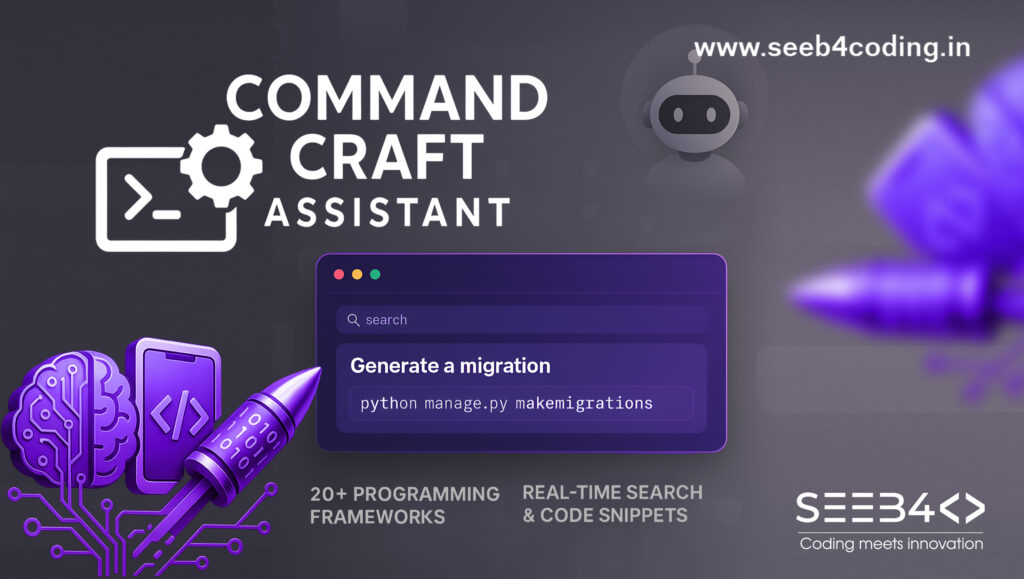When you’re starting out with Node.js, one of the best ways to quickly build a web server or web application is to use Express.js. This guide will take you through the step-by-step process of setting up a basic Node.js and Express.js app, including creating project folders, serving HTML, CSS, and JavaScript files, and testing the app in your browser.
Step 1: Set Up Your Development Environment
Before diving into the code, ensure that Node.js and npm (Node Package Manager) are installed on your system.
- Download Node.js: Head over to the official Node.js website to download and install the latest version.
- Verify Installation: Open a terminal and check if Node.js and npm are installed correctly by running the following commands:
node -v
npm -v
You should see the installed versions of Node.js and npm.
Step 2: Create a Project Folder
Create a new folder where your Express project will reside.
mkdir my-express-app
cd my-express-app
This creates a folder named my-express-app and navigates into it.
Step 3: Initialize a Node.js Project
Initialize a new Node.js project inside your folder. This will generate a package.json file to manage your project’s dependencies.
npm init -y
The -y flag automatically accepts the default settings without any prompts.
Step 4: Install Express
With Node.js initialized, the next step is to install Express.
npm install express
This command installs Express and adds it as a dependency in your package.json file.
Step 5: Create Your Express App
Next, you need to create the core of your app.
- Create a file named
app.jsin your project folder. - Add the following code to
app.js:
const express = require('express');
const app = express();
const port = 3000;
// Home route
app.get('/', (req, res) => {
res.send('Hello, World!');
});
// Start the server
app.listen(port, () => {
console.log(`Server is running on port ${port}`);
});
This basic setup includes:
- Express initialization.
- A simple route that responds with “Hello, World!” when visiting the homepage (
/). - The server listens on port 3000.
Step 6: Start Your Express App
To run the server:
Make sure you’re in the project folder:
cd my-express-appStart the app using the following command:
node app.jsYour terminal should display Server is running on port 3000.
Step 7: Test Your Express App
Open a web browser and go to:
- URL:
http://localhost:3000
You should see the message “Hello, World!” displayed.
Folder Structure Overview
At this stage, your project folder should look like this:
my-express-app/
├── node_modules/ # All installed npm packages
├── package.json # Project metadata and dependencies
├── package-lock.json # Lockfile for npm
├── app.js # Main application file
Step 8: Adding HTML, CSS, and JS Files
To serve static files such as HTML, CSS, and JavaScript, you need to configure Express to serve these files from a folder.
Create a Public Folder
Create a directory named public in your project folder.
mkdir public
Inside public, add the following files:
index.html:
<!DOCTYPE html>
<html lang="en">
<head>
<meta charset="UTF-8">
<meta name="viewport" content="width=device-width, initial-scale=1.0">
<title>Express App</title>
<link rel="stylesheet" href="style.css">
</head>
<body>
<h1>Welcome to Express.js!</h1>
<script src="app.js"></script>
</body>
</html>
style.css:
body {
font-family: Arial, sans-serif;
text-align: center;
background-color: #f0f0f0;
}
h1 {
color: #333;
}
app.js (Frontend JavaScript):
console.log('Frontend JS is working!');Serve Static Files in Express
In your app.js (main Express file), configure Express to serve static files from the public folder:
app.use(express.static('public'));
Then, modify the route to serve the index.html file:
app.get('/', (req, res) => {
res.sendFile(__dirname + '/public/index.html');
});
Step 9: Redirects in Express
Express also allows you to easily redirect users. To implement a redirect, add a new route to your app.js:
app.get('/old-route', (req, res) => {
res.redirect('/new-route');
});
app.get('/new-route', (req, res) => {
res.send('You have been redirected!');
});
In this example, visiting /old-route will automatically redirect users to /new-route.
Conclusion
You now have a fully functional Node.js and Express application! You’ve learned how to:
- Initialize a Node.js project.
- Install Express.
- Serve static HTML, CSS, and JavaScript files.
- Set up routes and test them.
- Implement simple redirects.
This guide provides a great foundation for building more advanced web applications with Express. You can continue adding new routes, static assets, and functionalities as you expand your project.
Happy coding!