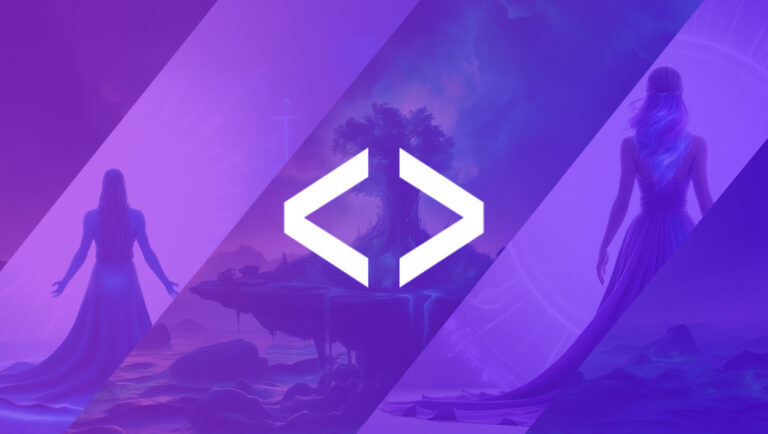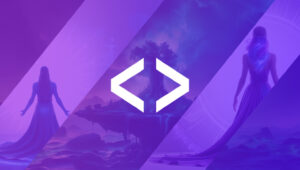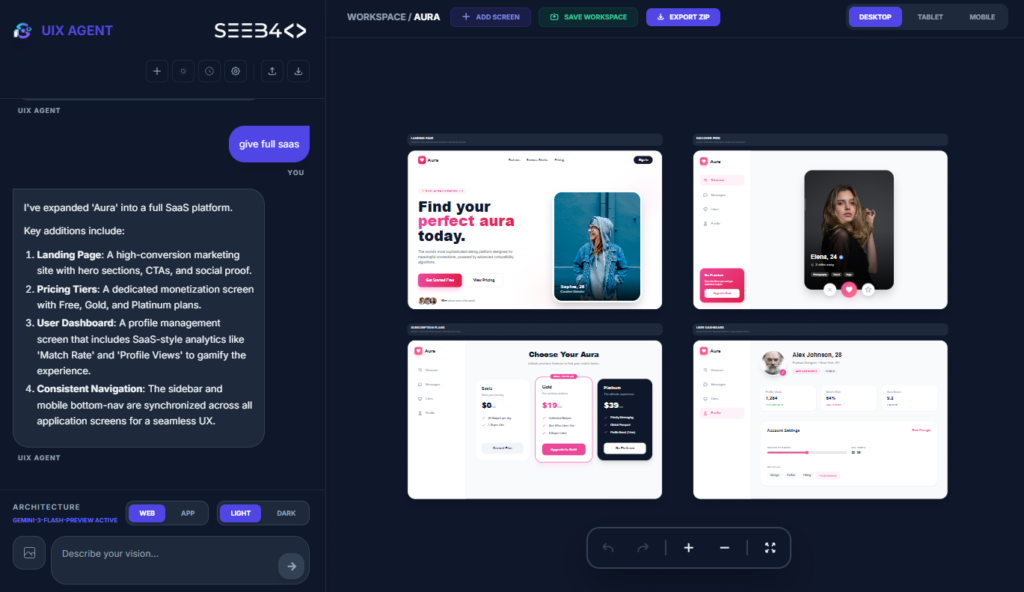Animation brings websites to life, capturing users’ attention and enhancing their experience. With CSS and JavaScript, you can build smooth, interactive animations that respond to user interactions, adding that extra layer of dynamism to your projects. Whether it’s a button growing in size on hover or a full-screen, JavaScript-driven animation, the power of CSS and JavaScript lets you do it all.
In this blog, we’ll explore the essentials of creating interactive animations with CSS and JavaScript, complete with code examples and tips on best practices.
1. Understanding the Basics of CSS Animations
CSS animations provide a simple way to animate styles over time. You define animations in two steps: declaring keyframes and applying those keyframes to an element. Here’s a quick example:
@keyframes fadeIn {
from {
opacity: 0;
}
to {
opacity: 1;
}
}
.fade-in {
animation: fadeIn 2s ease-in-out;
}Why CSS for Animations?
- Performance: CSS animations are optimized by the browser, running on the GPU rather than the CPU.
- Ease of Use: Simple animations like fades, slides, and transformations can be created with a few lines of code.
- Browser Support: CSS animations are widely supported and ideal for simpler, non-interactive animations.
2. Adding Interaction with CSS Transitions
For interactive elements like buttons, CSS transitions are effective for applying animations on hover, focus, or click. They let you smoothly transition between two states.
Example of a button that grows on hover:
button {
padding: 10px 20px;
background-color: #3498db;
color: white;
transition: transform 0.3s ease;
}
button:hover {
transform: scale(1.1);
}Key Properties:
transition-property: Specifies the property to animate (e.g.,transformoropacity).transition-duration: Duration of the animation (e.g.,0.3s).transition-timing-function: Controls the pace of the transition (e.g.,ease-in,ease-out).
3. Advanced Animations with JavaScript
While CSS is great for basic animations, JavaScript allows for more complex, interactive effects. JavaScript can listen to user events (scroll, click, mouse movement) and dynamically change CSS properties, create elements, or control animation sequences.
Example: Scroll-Based Animations
window.addEventListener('scroll', () => {
const content = document.querySelector('.content');
const scrollPosition = window.scrollY;
if (scrollPosition > 200) {
content.style.opacity = '1';
content.style.transform = 'translateY(0)';
} else {
content.style.opacity = '0';
content.style.transform = 'translateY(20px)';
}
});This script listens to the scroll event and animates the opacity and position of the .content element based on how far the user has scrolled.
4. Combining CSS and JavaScript for Interactive Animations
One powerful technique is to use CSS for the animation declaration and JavaScript for triggering or controlling when animations start. This can keep your animations smooth and performant while adding interaction.
Example: Adding and Removing CSS Classes
const button = document.querySelector('.animate-button');
button.addEventListener('click', () => {
button.classList.add('active');
setTimeout(() => {
button.classList.remove('active');
}, 500);
});.animate-button {
padding: 10px 20px;
background-color: #e74c3c;
color: white;
transition: transform 0.5s ease;
}
.animate-button.active {
transform: rotate(360deg) scale(1.2);
}
In this example, clicking the button triggers a 360-degree rotation animation by adding and removing a CSS class.
5. Key JavaScript Libraries for Animations
JavaScript libraries such as GSAP (GreenSock Animation Platform) and anime.js offer advanced capabilities for creating complex, interactive animations without worrying about cross-browser compatibility. These libraries are ideal for developers looking to add complex, multi-step animations with ease.
GSAP Example
gsap.to(".box", {
duration: 1,
x: 100,
opacity: 1,
scale: 1.5,
ease: "bounce"
});GSAP’s syntax is simple and offers greater control over animations, with many built-in easing options and support for chaining multiple animations together.
6. Best Practices for Animations
To create engaging and performant animations, follow these best practices:
- Keep it Simple: Avoid overwhelming users with too many animations. Subtle effects often provide the best user experience.
- Use CSS for Basic Animations: When possible, use CSS for simpler animations (hover effects, fades) and reserve JavaScript for more complex interactions.
- Optimize for Performance: Stick to animating properties like
transformandopacityto avoid reflows and improve performance. - Respect User Preferences: Some users prefer reduced motion. You can detect this with a media query:
@media (prefers-reduced-motion: reduce) {
* {
animation: none !important;
transition: none !important;
}
}
- Test Across Devices: Ensure animations look and perform well across different devices and screen sizes.
Wrapping Up
Interactive animations can make your website more engaging, memorable, and professional. With CSS for simple animations and JavaScript for more intricate effects, the possibilities are endless. Experiment with different styles and patterns, and remember to prioritize user experience and performance.
Have a favorite animation technique? Let us know in the comments!