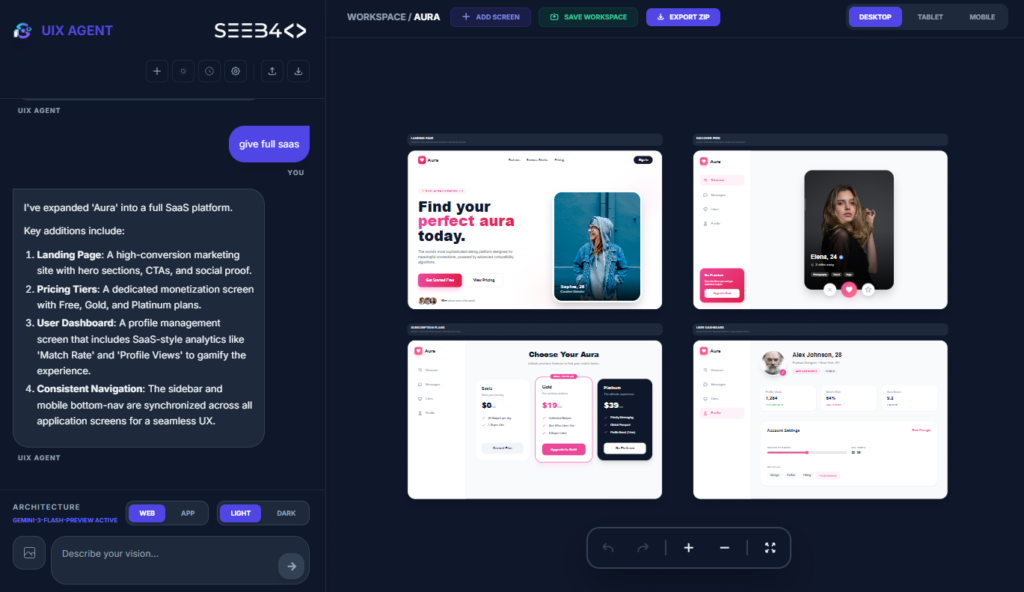After releasing your React Native application, you may encounter issues like metro connection problems or app crashes. Here’s a quick solution to resolve these issues by bundling your application for release.
Issue:
The app might crash or face issues after release because the metro bundler is still being used in development mode. We need to bundle the app properly for production.
Solution: Bundle the Application for Release
Open the terminal in your project directory.
Run the following command:
npx react-native bundle --platform android --dev false --entry-file index.js --bundle-output android/app/src/main/assets/index.android.bundle --assets-dest android/app/src/main/res/
--dev false: Ensures that the app is bundled for production.
--entry-file index.js: Specifies the main entry file.
--bundle-output: Defines the location for the bundled JS file.
--assets-dest: Specifies where the assets will be placed.
Once the bundling process is complete, rebuild your APK:
cd android && ./gradlew assembleReleaseThis process bundles all the necessary files, preventing metro-related issues and crashes when the app runs in release mode.
Key Notes:
- Set
--dev falsefor release and--dev truefor development. - Always ensure the correct entry file and output paths are set for the bundle.
- This helps in eliminating metro dependency and potential crashes after releasing the app.