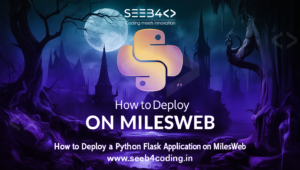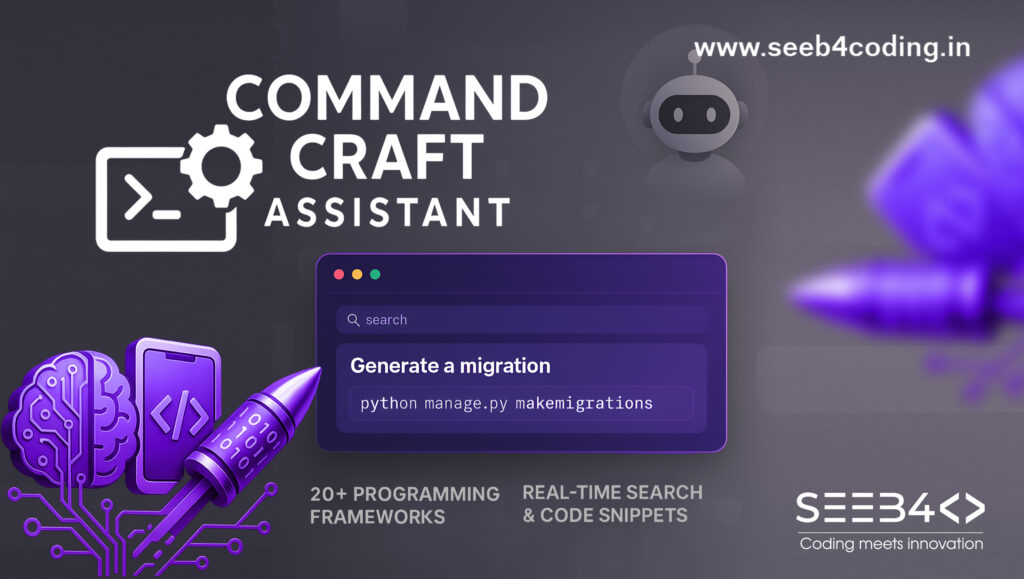Visual Studio Code (VS Code) is one of the most popular code editors, loved by developers for its speed, simplicity, and the wide range of extensions that enhance its functionality. In this blog, you’ll learn how to export and install VS Code extensions, and I’ll also recommend some of the best extensions that developers should consider.
Exporting VS Code Extensions
If you have multiple extensions installed in VS Code and want to set up a similar environment on another machine, you can easily export the list of your installed extensions.
Steps to Export Extensions
- Open VS Code.
- Open the integrated terminal in VS Code (press
Ctrl +or go to View > Terminal). - Run the following command to export the list of installed extensions:
code --list-extensions | % { "code --install-extension $_" }This command will output a list of installed extensions in a format that you can easily use to install them later on another system.
Installing VS Code Extensions
Once you have the list of extensions exported, you can quickly install them on any new VS Code installation.
Steps to Install Extensions
- Open VS Code on your new machine.
- Open the terminal.
- Copy the list of exported extensions and paste them into the terminal to install each extension. The command will look like this
code --install-extension atlassian.atlascode
code --install-extension bierner.color-info
code --install-extension ctcuff.font-preview
code --install-extension devsense.composer-php-vscode
code --install-extension devsense.intelli-php-vscode
code --install-extension devsense.phptools-vscode
code --install-extension devsense.profiler-php-vscode
code --install-extension dsznajder.es7-react-js-snippets
code --install-extension eamodio.gitlens
code --install-extension ecmel.vscode-html-css
code --install-extension esbenp.prettier-vscode
code --install-extension formulahendry.auto-rename-tag
code --install-extension formulahendry.code-runner
code --install-extension htmlhint.vscode-htmlhint
code --install-extension infeng.vscode-react-typescript
code --install-extension kisstkondoros.vscode-gutter-preview
code --install-extension kleber-swf.unity-code-snippets
code --install-extension mathiasfrohlich.kotlin
code --install-extension mehedidracula.php-namespace-resolver
code --install-extension ms-dotnettools.csharp
code --install-extension ms-dotnettools.vscode-dotnet-runtime
code --install-extension ms-python.autopep8
code --install-extension ms-python.debugpy
code --install-extension ms-python.python
code --install-extension ms-python.vscode-pylance
code --install-extension ms-vscode.powershell
code --install-extension msjsdiag.vscode-react-native
code --install-extension naumovs.color-highlight
code --install-extension pkief.material-icon-theme
code --install-extension pucelle.vscode-css-navigation
code --install-extension rcore.rcore-unused-css-classes
code --install-extension redhat.java
code --install-extension redhat.vscode-xml
code --install-extension redhat.vscode-yaml
code --install-extension rodrigovallades.es7-react-js-snippets
code --install-extension seyyedkhandon.fpack
code --install-extension simonsiefke.svg-preview
code --install-extension streetsidesoftware.code-spell-checker
code --install-extension tabnine.tabnine-vscode
code --install-extension tomoki1207.pdf
code --install-extension visualstudioexptteam.intellicode-api-usage-examples
code --install-extension visualstudioexptteam.vscodeintellicode
code --install-extension vscjava.vscode-gradle
code --install-extension vscjava.vscode-java-debug
code --install-extension vscjava.vscode-java-dependency
code --install-extension vscjava.vscode-java-pack
code --install-extension vscjava.vscode-java-test
code --install-extension vscjava.vscode-maven
code --install-extension yandeu.five-server
code --install-extension yoavbls.pretty-ts-errorsThis will install all the extensions listed.
Best VS Code Extensions Every Developer Needs
Here’s a curated list of some of the best VS Code extensions that can significantly improve your development experience. These extensions span across different programming languages and functionalities.
For General Development:
- GitLens (eamodio.gitlens)
Enhance your Git workflow. See detailed Git blame annotations, commit history, and more. - Prettier – Code Formatter (esbenp.prettier-vscode)
Automatically format your code with Prettier. A must-have for clean and readable code. - Auto Rename Tag (formulahendry.auto-rename-tag)
Automatically rename paired HTML/XML tags. It’s a great time-saver when working with complex HTML structures. - Code Runner (formulahendry.code-runner)
Run snippets of code quickly in various programming languages directly within VS Code. - Material Icon Theme (pkief.material-icon-theme)
Get beautiful icons for your files and folders. This theme makes navigating projects more intuitive.
For Web Development:
- HTML CSS Support (ecmel.vscode-html-css)
Intellisense for HTML and CSS, offering suggestions for both. - Color Highlight (naumovs.color-highlight)
Highlights color codes with their respective colors in your editor, helping visualize them. - Five Server (yandeu.five-server)
A local development server with live reloading that’s faster and more flexible than most alternatives.
For JavaScript and React Developers:
- ES7+ React/Redux/React-Native Snippets (dsznajder.es7-react-js-snippets)
Generate commonly used code snippets in React, saving tons of time when writing boilerplate code. - Tabnine (tabnine.tabnine-vscode)
An AI-powered code completion tool that provides smarter suggestions. - Pretty TypeScript Errors (yoavbls.pretty-ts-errors)
Turn cryptic TypeScript errors into helpful, readable messages.
For Python Developers:
- Python (ms-python.python)
Offers rich support for Python, including debugging, linting, IntelliSense, and Jupyter notebook integration. - Pylance (ms-python.vscode-pylance)
Provides fast and feature-rich language support for Python, with smart type annotations and error detection. - AutoPEP8 (ms-python.autopep8)
Automatically formats Python code to conform to the PEP 8 style guide.
For PHP Developers:
- PHP Tools (devsense.phptools-vscode)
Provides an integrated development experience with IntelliSense, debugging, and code analysis for PHP. - PHP Namespace Resolver (mehedidracula.php-namespace-resolver)
Automatically imports and manages namespaces for your PHP classes. - Composer for VSCode (devsense.composer-php-vscode)
Manage your Composer dependencies directly from VS Code.
For C# Developers:
- C# (ms-dotnettools.csharp)
Rich language support for C# with IntelliSense, linting, and debugging. - .NET Runtime (ms-dotnettools.vscode-dotnet-runtime)
Get the .NET Core runtime integrated into VS Code.
For Java Developers:
- Java Extension Pack (vscjava.vscode-java-pack)
Includes essential Java tools for coding, debugging, testing, and managing Java projects. - Gradle for Java (vscjava.vscode-gradle)
Full support for Gradle-based Java projects, with a great integration for building and managing dependencies.
For Other Development Tools:
- Kotlin (mathiasfrohlich.kotlin)
Offers support for Kotlin development. - PowerShell (ms-vscode.powershell)
Rich language support for PowerShell scripting, including debugging. - Intellicode (visualstudioexptteam.vscodeintellicode)
AI-assisted code suggestions and completions.
Conclusion
VS Code’s flexibility, paired with its vast extension library, makes it one of the most powerful code editors available. Whether you’re developing web applications, working with databases, or writing scripts, the right set of extensions can enhance your productivity and workflow.
You now know how to export and install extensions and have a solid list of some of the best VS Code extensions for developers. Start customizing your VS Code environment today!
Stay tuned for more developer tips and guides to improve your coding workflow!