Creating an APK (Android Package) for your Flutter application is essential for deploying it to Android devices or distributing it on the Google Play Store. Here’s a detailed guide to help you build your Flutter APK effortlessly.
Step 1: Prepare Your Flutter App for Release
Before building the APK, ensure your app is ready for production:
- Update Metadata: Edit your
pubspec.yamlfile to include the app’s name, description, and version.name: your_app_name description: A brief description of your app version: 1.0.0+1 - Set Application ID: Open
android/app/build.gradleand define your application ID.applicationId "com.example.your_app_name" - Customize Launcher Icon: Replace the default Flutter icon with your custom icon. Update the resources under
android/app/src/main/res/. - Check Permissions: Review
android/app/src/main/AndroidManifest.xmlto ensure required permissions are declared, such as for internet access:<uses-permission android:name="android.permission.INTERNET" />
Step 2: Generate a Keystore
For a release APK, you need a signing key:
- Run the following command to generate a keystore:
keytool -genkey -v -keystore ~/key.jks -keyalg RSA -keysize 2048 -validity 10000 -alias keyAliaskey.jks: The name of your keystore file.keyAlias: The alias for your key.
- Provide a secure password and note the keystore file’s location.
Step 3: Configure Signing in Gradle
- Open
android/app/build.gradle. - Add the following inside the
androidblock:signingConfigs { release { keyAlias 'keyAlias' keyPassword 'your-key-password' storeFile file('/path/to/your/keystore/key.jks') storePassword 'your-store-password' } } buildTypes { release { signingConfig signingConfigs.release } } - Replace
/path/to/your/keystore/key.jkswith the actual path to your keystore file and update the passwords accordingly.
Step 4: Build the APK
Run the appropriate command depending on your build type:
- Release APK:
flutter build apk --release - Debug APK:
flutter build apk --debug
Step 5: Locate the APK
Once the build is complete, the APK file will be available in:
build/app/outputs/flutter-apk/
Step 6: Test and Distribute
- Test the APK: Install it on a physical Android device using:
adb install build/app/outputs/flutter-apk/app-release.apk - Distribute:
- Share the APK directly with users.
- Upload it to the Google Play Store following Google’s guidelines.
Additional Tips
- Always test thoroughly before distributing the APK.
- For Play Store distribution, ensure your app meets the store’s requirements and policies.
With these steps, you can successfully create an APK for your Flutter app and make it available to users. Happy coding!

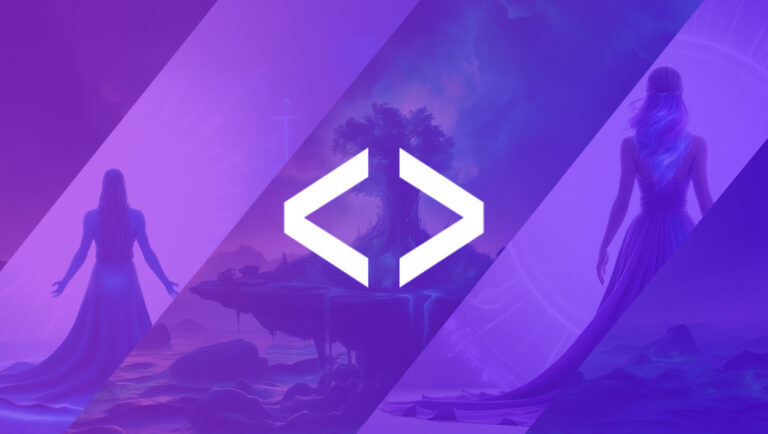



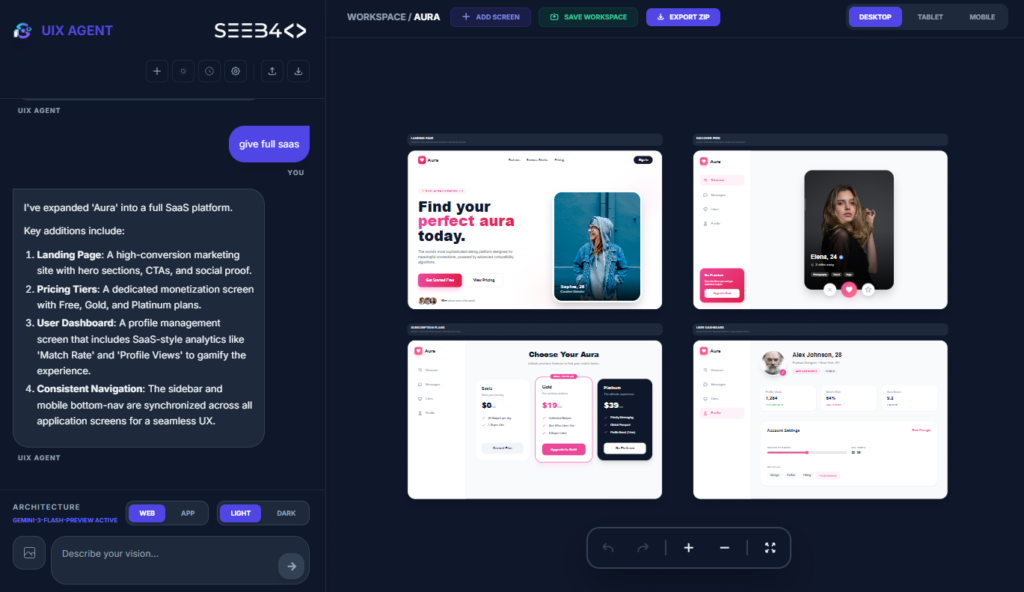



I’m really impressed with your writing talents and also with the structure on your blog. Is that this a paid subject matter or did you modify it your self? Anyway keep up the excellent high quality writing, it is uncommon to look a great blog like this one nowadays!
crazy